Imagine having an intelligent assistant that understands your business context, answers complex questions, drafts documents, and even integrates with your enterprise systems. That’s the power of building a custom copilot—and with Azure AI Foundry, it’s easier and more scalable than ever.
In this post, we’ll walk through how to design, build, and deploy your own generative AI copilot tailored to your organization’s needs using Azure’s tools, models, and governance framework.
🚀 What is a Copilot?
A copilot is a conversational AI agent, often powered by a large language model (LLM), that can perform tasks or provide information based on user prompts, grounded in relevant business data.
📈 Real-world example: A sales copilot that helps reps generate personalized emails, summarize CRM activity, and suggest next steps—all from within Microsoft Teams.
🧱 Why Use Azure AI Foundry for Copilots?
Azure AI Foundry provides:
- A foundation model hub (GPT-4, OSS models, etc.)
- Visual workflow builders in Azure AI Studio
- Native integration with enterprise data sources
- Robust governance, access control, and monitoring
- Deployment options across web, mobile, Teams, and Power Apps
👷♀️ Copilot Design Blueprint
Step-by-Step:
- Define the Objective
- What problem does the copilot solve?
- Who are the users?
- Choose the Right Model
- GPT-4 for sophisticated language tasks
- OSS models for specific use cases or cost control
- Ground with Enterprise Data
- Use Azure AI Search + your internal documents (RAG)
- Connect to Microsoft Graph, CRM, ERP, etc.
- Build the Prompt Flow
- Use Azure AI Studio to define user inputs, system instructions, and outputs
- Secure and Monitor
- Use RBAC, managed identities, audit logs
- Deploy the Copilot
- Teams, internal portals, web apps, or mobile interfaces
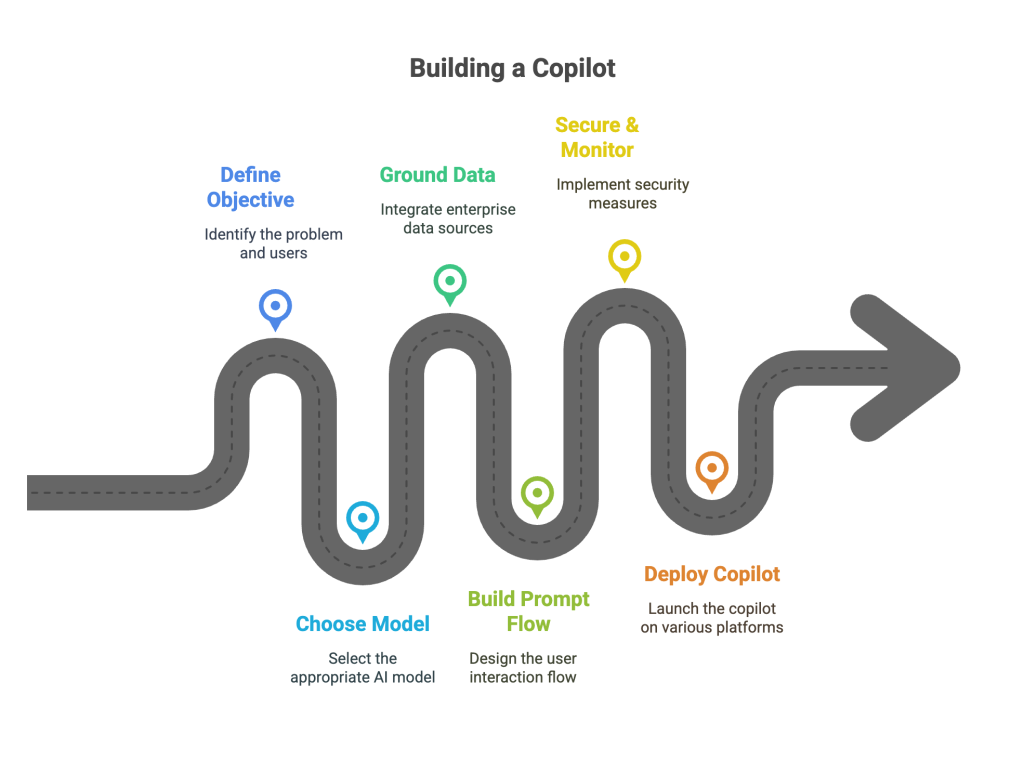
🧪 Example: Finance Assistant Copilot
🎯 Objective:
Help finance teams automate forecasting Q&A and generate budget summaries.
🧠 Data Sources:
- Power BI dashboards
- Excel sheets in OneDrive
- Financial SOPs in SharePoint
🧾 Sample User Prompts:
- “Summarize this month’s spending by cost center”
- “Compare Q1 forecast vs. actual in bullet points”
🔄 Response Flow:
- Input → Prompt Flow
- Grounding → Azure AI Search + SharePoint docs
- Model Inference → GPT-4
- Output → Markdown or adaptive cards in Teams
📦 Deployment Options
| Platform | Integration Tool |
|---|---|
| Microsoft Teams | Power Virtual Agents + Bot Framework |
| Web App | Azure App Service + API Mgmt |
| Power Platform | Power Apps + Logic Apps |
| Internal CRM | Custom API with role-based filtering |
💡 Pro tip: Add prompt templates for consistency and faster user adoption.
🔐 Security & Governance Highlights
- RBAC through Microsoft Entra ID
- PII classification via Microsoft Purview
- Model access restricted with private endpoints
- Human-in-the-loop feedback loops available in Prompt Flow
🔄 Copilot Lifecycle Management
- Version control for prompts and models
- Telemetry logging of user queries and responses
- Auto-deactivation after inactivity or policy changes
- Continuous improvement via retraining on feedback
🧭 Final Thoughts
Building your own generative AI copilot is no longer a moonshot. With Azure AI Foundry, you can deliver high-impact AI assistants tailored to your business, securely and at scale.
✨ Start small, stay grounded in business data, and always keep the user experience at the center.
![]()

Leave a Reply